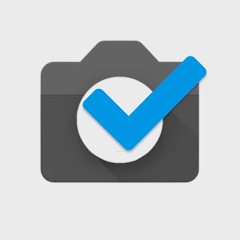Smartphone cameras are powerful, but sometimes the default app doesn’t deliver the results we want. That’s where GCam (Google Camera) comes in. With proper configuration, it can transform your phone camera into something close to a DSLR—offering stunning clarity, natural colors, and professional background blur.
In this article, we’ll walk you through how to install GCam, set it up with a config file (XML), and use different styles to take high-quality pictures.
Why Choose GCam Over Other Mods?
Unlike many other camera mods that only work on specific devices, GCam (with configs) is more compatible across phones. It gives:
- 📸 Better image quality than stock camera apps
- 🌃 Superior Night Sight for low-light shots
- 🎨 Natural colors & HDR+ support
- 🔍 Portrait mode with accurate edge detection
- 🖼 Multiple style options via config files
Step 1: Install GCam on Your Phone
First, you’ll need the GCam APK installed on your phone. Once installed, open it—you’ll see a simple interface. At first launch, it may ask for permissions (camera, storage, etc.). Just allow them.
Step 2: Add the Config File (XML)
To get the best results, GCam needs a config (XML) file. Here’s how to set it up:
- Open Settings in GCam.
- Tap on More Settings.
- Look for the option Custom File (XML Config).
- Tap Import and select the config file you downloaded (for example, AGC XML Config).
- Tap Done – the config is now added.
Step 3: Load the Config File
Adding the config isn’t enough—you need to load it:
- Go back to the main GCam screen.
- Tap on Load Config.
- Select the XML file you added earlier.
- Tap Load – your settings are now applied.
Step 4: Choose Styles for Your Photos
One of the best parts of GCam configs is the variety of styles available:
- DSLR-like background blur
- Natural outdoor tones
- Low-light optimized settings
- Artistic looks with enhanced contrast
To use them:
- Tap on the Style Option in the app.
- Select the style you like.
- Now click a photo.
💡 Note: The live preview may look normal, but once the photo is saved, you’ll notice the real enhanced effect (blur, clarity, and sharpness).
Step 5: Test Outdoors (Recommended)
For the best results, try capturing pictures in good lighting outdoors. You’ll notice:
- Smooth background blur just like DSLR cameras
- Clear, crisp details
- Balanced exposure and color tones
Final Results
With GCam and the right config:
✅ Normal photos turn into professional-grade shots
✅ Background blur looks natural, not artificial
✅ Multiple styles let you experiment with different looks
Conclusion
That’s it! Installing and setting up GCam with config files is super easy, and the results speak for themselves. If you want DSLR-like photography on your phone—without spending money on a professional camera—this is one of the best solutions available.